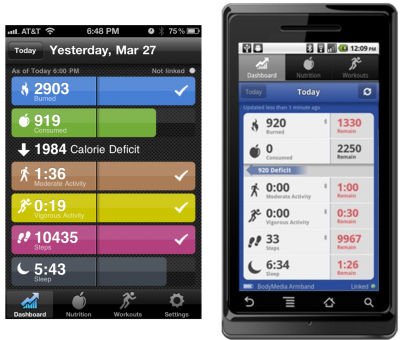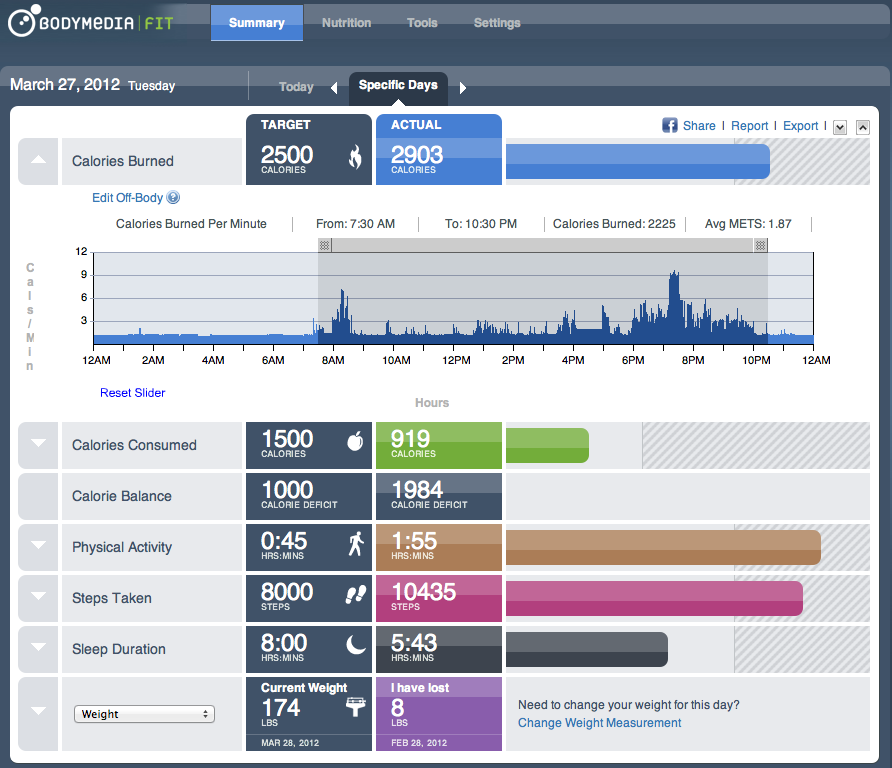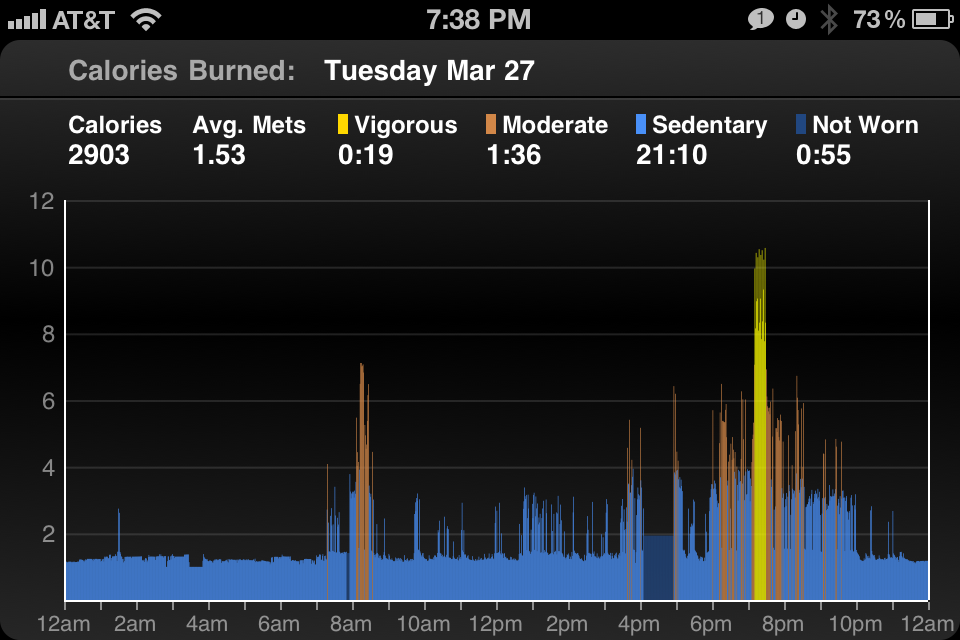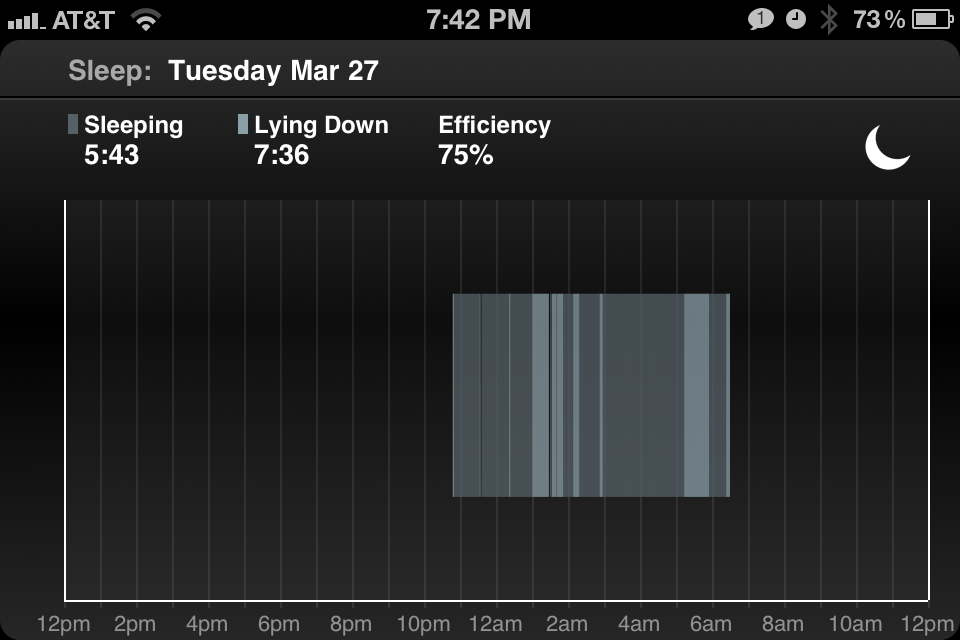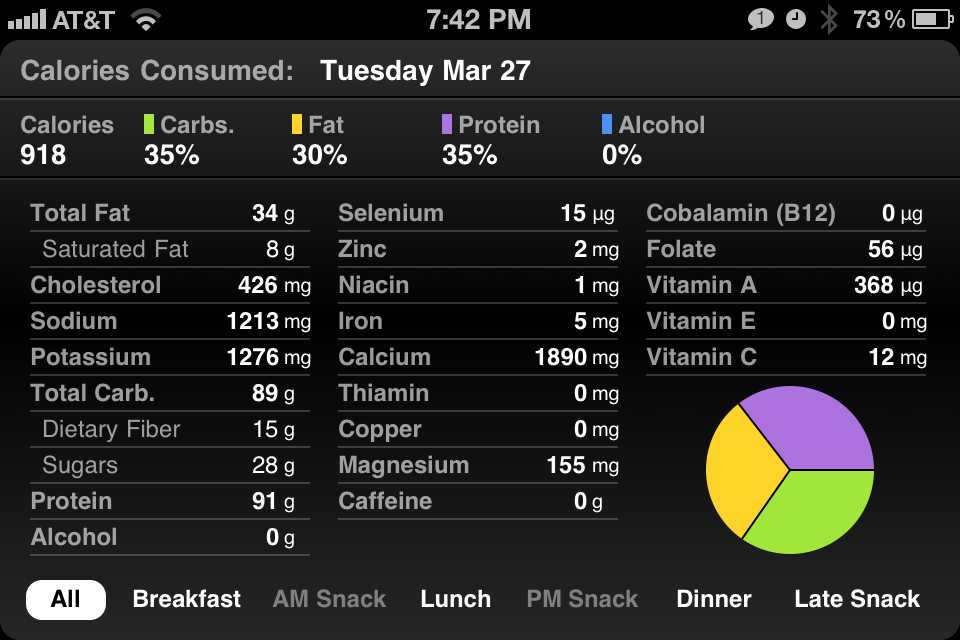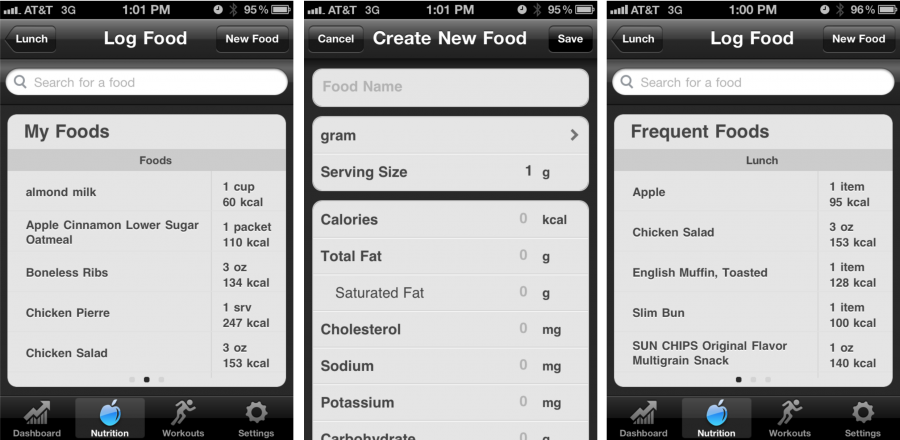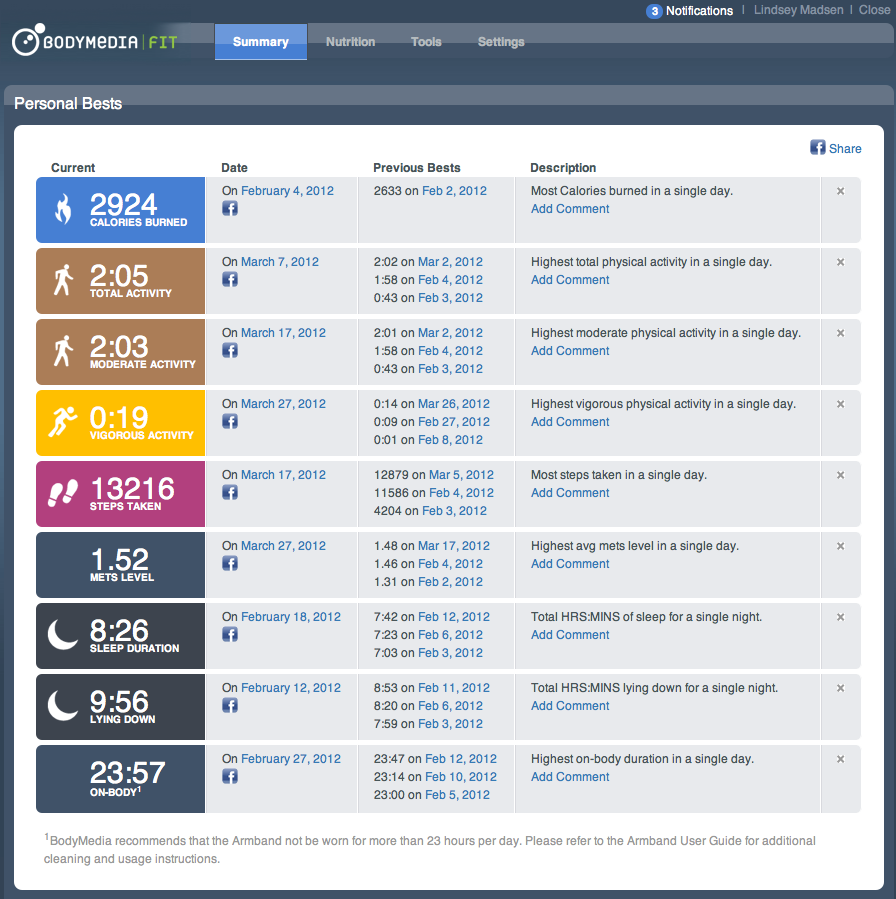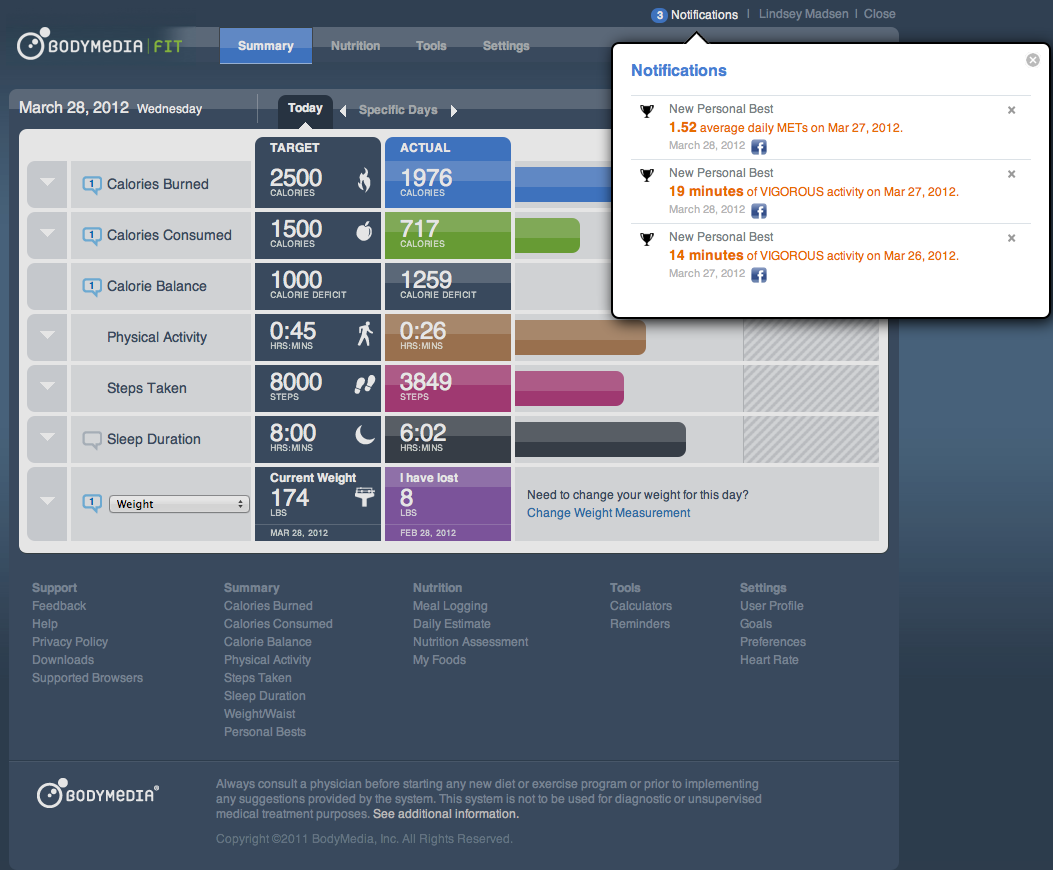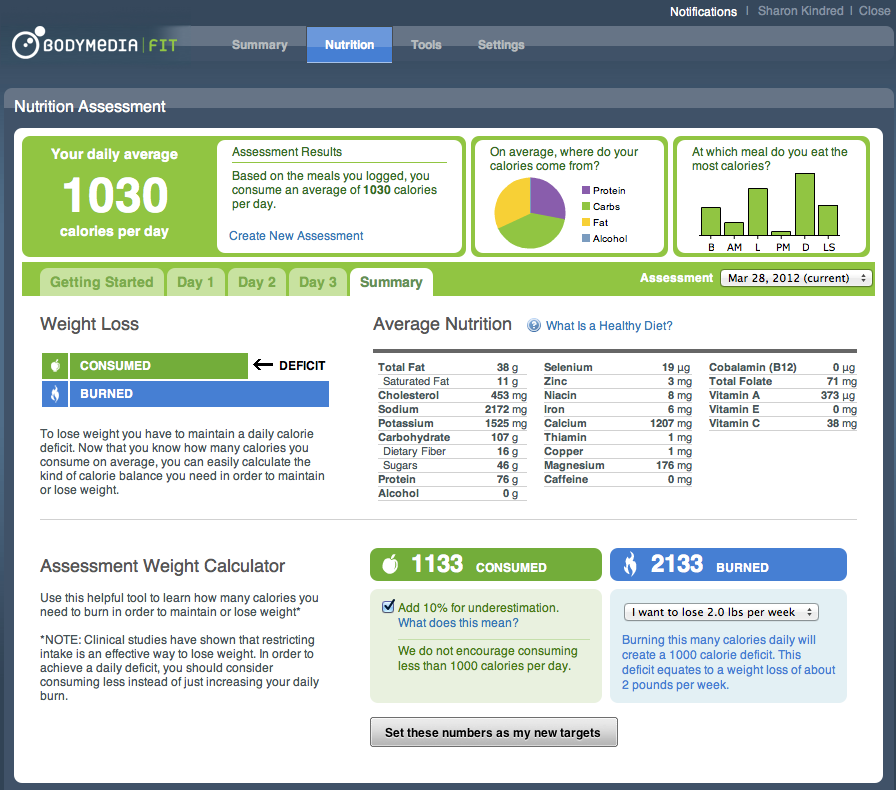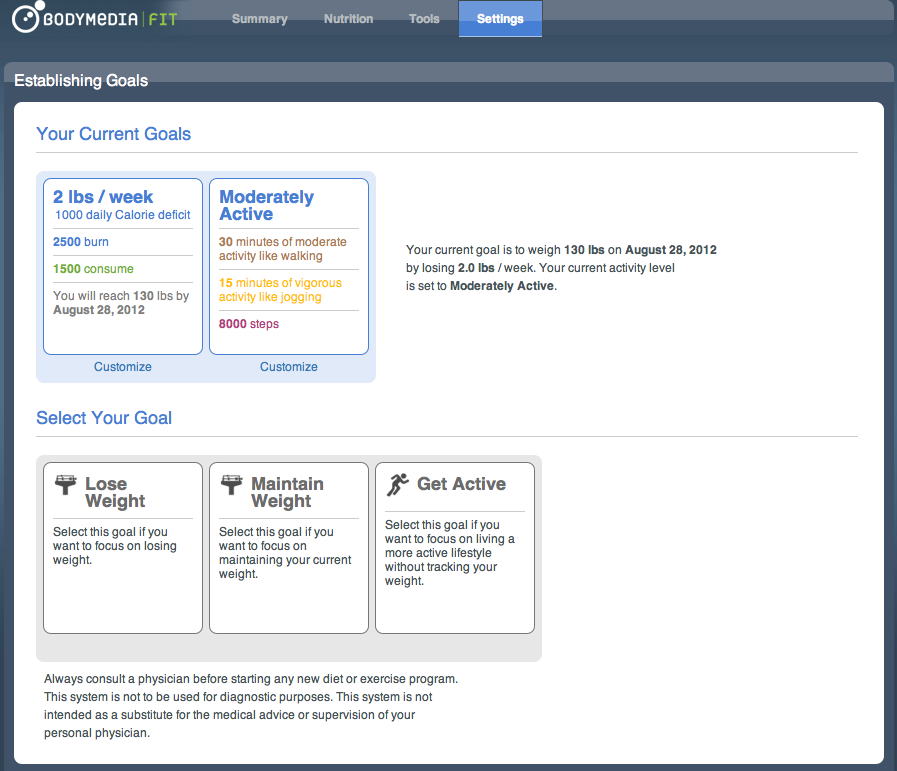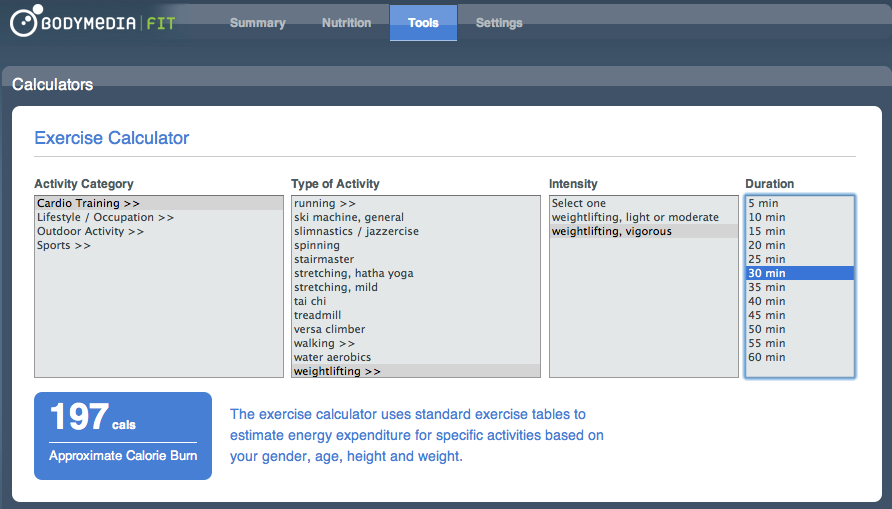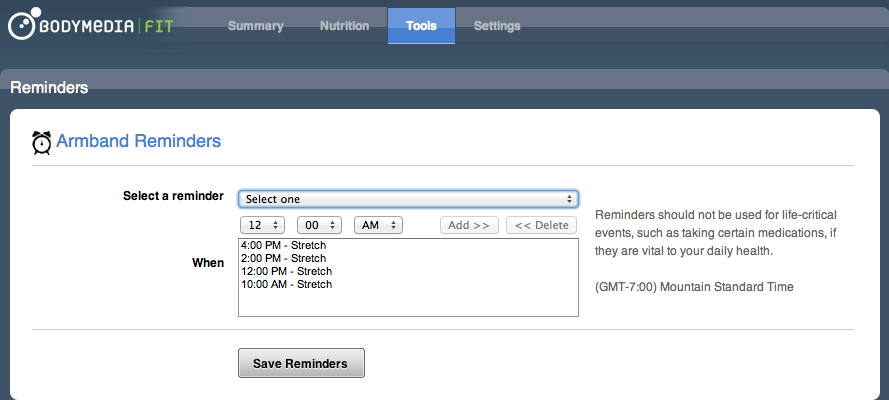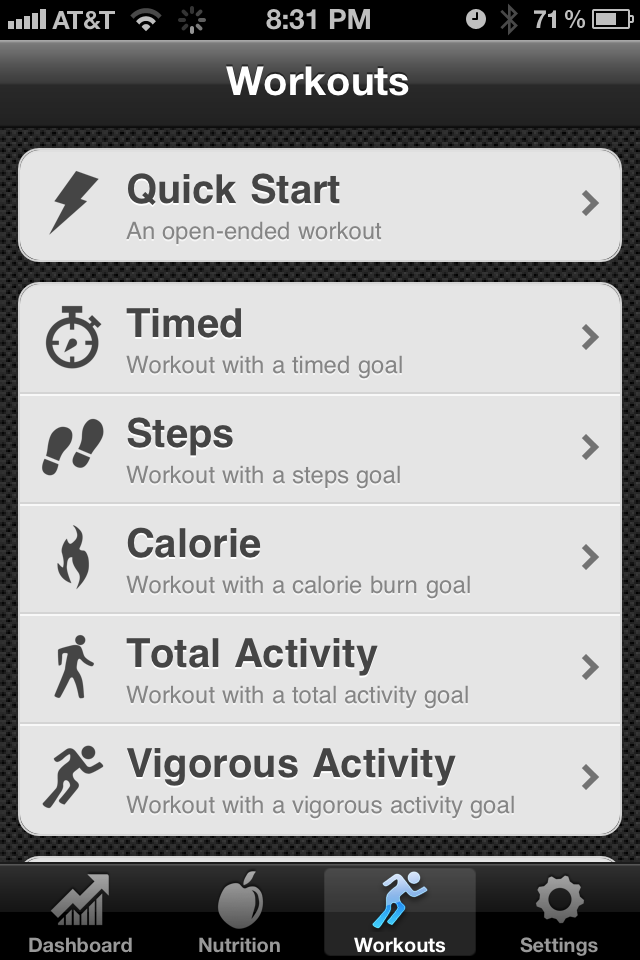Did you know that over 68% of Americans are overweight? This being said, there are over 71 MILLION people dieting at any given time! I have found something that may be helpful to many people trying to lose weight or to those that are simply looking for a little guidance in living a healthy lifestyle.
I came across the BodyMedia booth while I was at CES 2012 in Las Vegas back in January. I was intrigued by the products they offer, mainly the BodyMedia FIT Link Armband (Bluetooth enabled). As many others, I have resolved to live a healthier lifestyle this year and with that I’ve decided to drop some pounds. It is said that using the BodyMedia Armband can improve weight loss by 3 times! Anyone that has tried losing weight knows that’s huge! I thought I’d give the Armband a whirl to see how it influences this change for me.
First a little background on the product. BodyMedia has come up with one of the most accurate products on the market for tracking your calorie burn. The Armband collects over 5,000 data points per minute. It senses pretty much everything relative to help you see how your body is functioning. It tracks heat sweat, steps and calories burned, only to name a few. From my own personal experience, it works really well.
The Armband uses four different sensors to help calculate the most accurate calorie burn. The sensors used are a 3 axis accelerometer, a temperature sensor, a galvanic skin response sensor and a heat flux sensor. The 3 axis accelerometer measures your motion and steps taken. The skin temperature sensor is pretty self explanatory and does just that – it measures the surface temperature of your body. The galvanic skin response sensor helps measure how active you are. This is done by sensing when you sweat. When you sweat your skin becomes more electrically conductive. Lastly, the heat flux sensor measures the rate at which heat is dissipating from your body.
 The Armband sits very comfortably around your upper arm. I often forget that it’s even around my arm, it’s that comfortable. The sensors touch your skin directly to collect the necessary data. You wear the Armband on the outer part of your arm, the tricep. It’s suggested that you wear the Armband for 23 hours a day. I typically take mine off while shower and get ready for the day. I found it very easy to get into the habit of wearing daily.
The Armband sits very comfortably around your upper arm. I often forget that it’s even around my arm, it’s that comfortable. The sensors touch your skin directly to collect the necessary data. You wear the Armband on the outer part of your arm, the tricep. It’s suggested that you wear the Armband for 23 hours a day. I typically take mine off while shower and get ready for the day. I found it very easy to get into the habit of wearing daily.
Charging and syncing the Armband is easy. You simply pop the device out of the strap by putting slight pressure on the right side. It separates pretty easy. The side of the device has a mini USB connector to sync with your computer, this is covered up when it is snapped into the band. Once you download the program for your computer just plug in it will automatically sync and begin charging. This little guy holds a charge like you wouldn’t believe! I can go days before even having to charge it. It charges quickly too so there’s not much wait time. You can easily have a fully charged Armband in the hour off time. On the initial sync you will need to enter your email address and password for your Activity Manager. After the first sync it will keeped you logged in too so you don’t have to worry about this every time. The data collected loads right into the Activity Manger in an easy to read manner.
It’s just as easy, if not easier to sync your device with your phone via Bluetooth (Link version only). You don’t even need to take your Armband off. Just get into the app on your phone and then press the blue button on the armband. You will hear it beep and it will connect and load the information directly to the app. If your device doesn’t connect you will push and hold the blue button until you hear it beep. This should allow your phone to search for the device via Bluetooth.
One thing I dislike is the way that the online Manager and the Mobile App don’t sync together. Unfortunately, the data won’t go from your phone to your computer at all. To have the data show on the Activity Manager online you must connect directly to the computer. However, the app on your phone will download any info that has been synced on the Activity Manager through your computer. The sleep data and the graphs don’t link to your phone via Bluetooth either. That too must sync online before showing up on the app. I have grown accustomed to this though so it doesn’t really bother me as much now as it did in the beginning. As syncing to a computer takes just a few seconds.
On the other hand, I really like how all of the data is broken down, both online and through the app. At a glance I can see how many how active I’ve been at any given time during the day. It’s been very interesting to see how I burn calories and when I am more active throughout the day. I enjoy how the data provided will also show you on average how many calories you burn in a day or an allotted time. Working a desk job, I have major slumps throughout the day. Actually seeing this has helped me actively try to get up and move or stretch periodically throughout the day.
This is a of what the Activity Manager looks like on the mobile app. I have an iPhone so the iPhone sample is directly from my phone. I’ve also included a generic sample of what it would like like for Android users. I find the user interface very easy to use and read.
The Activity Manager breaks the data into 7 different categories. You will see your Calories Burned, Calories Consumed, Calorie Balance, Physical Activity, Steps Taken, Sleep Duration and Weight. The Activity Manager also has a FIT Coach. The FIT Coach (the numbers in blue reflect the FIT Coach tips) will give you tips on what you could try altering to have better results or it will offer you words of encouragement.
As you can see in the picture above, you can look at each activity on a graph. The photo above specifically shows my graph for Calories Burned. Each activity with a arrow to the right will allow you to see a graph. You can quickly see where your peak times are. I like this feature a lot. This feature is also available through the mobile app as well, as demonstrated below. Simply turn your phone to the side to view the graphs.
I have thoroughly enjoyed seeing my sleep patterns too. I am able to see how long I was laying down, how long I slept and then the quality of sleep in a percentage. All of the data provided makes it very easy to tweak certain aspects of your day to improve or hit your targets for the day. Take a look at how the sleep graphs look. The areas in black are when you’re awake. The light grey is when you’re lying down and the dark grey is when you’re sleeping.
I’ve been asked by many how the Armband can actually track your sleep. It’s pretty awesome to be able to see your sleep patterns and BodyMedia did a great job and allowing us to see this. BodyMedia says that the Armband uses a combination of orientation, motion, temperature, and skin conductivity to determine sleep. Oddly enough it works and works well. I had a long dentist appointment a few weeks back. I was laying in the dentist chair for almost 2 hours. My armband sensed that and logged me laying down for that time.
One of my favorite features is the pie graph for your nutrition. You can easily see what you’re types of foods your eating most. For example, if you’re consuming too many carbs or too much fat in a day. You can also do a break down to see each meal individually too.
To track your calories consumed you obviously have to manually enter what you’re eating. You can enter these through the app or online. I’ve found that the database of foods to choose from somewhat minimal. I have used other calorie counters in the past and have seen better complied lists of foods. Not having a large selection of foods to choose from slows the process of entering foods and I’ve found has sometimes made me forget to enter a meal.
Now that being said, you can enter your own foods with the nutrition information. The system will remember what you’ve entered too. You can also create your own recipes. The pictures below are directly from my app and demonstrate how this works. This is a very nice feature. If you’re like me, you probably rotate through some of the same foods on a regular basis. Once you’ve entered your recipe you just click to add that to your calories consumed for the specific meal.
The Activity Manager online has Notifications and Personal Bests. It will pop up with a notification that will tell you when a new best has been reached. It’s great motivation. I find myself wanting to break the last best I’ve had. It’s like having a competition with myself and that pushes me to try harder. Below you will see my Personal Bests followed by the Notifications.
You can export all of the data online to a spreadsheet to help you analyze your data. I have yet to do this but I think I will shortly now that I’ve logged a decent portion of data to analyze. You can also have everything will also connect to your Facebook if wanted.
Online you have the ability do a Nutrition Assessment. Here you will select 3 days to assess. It will average everything for the days selected and show you the average calorie burn, average calories consumed and will show you on average the your nutrition breakdown. It also shows at which meal you’re consuming the most calories. From here you can adjust your goal/targert numbers to better fit your diet.
There’s a Goals page online. You can go in here to set goals for whatever you’re trying to accomplish with your BodyMedia Armband. You can choose to Lose Weight, Maintain Weight or Get Active. It will give you suggested targets to hit each day/week or you can customize those to whatever you’d personally like. It’s pretty helpful for those of us that aren’t sure where to begin.
You can access calculators online that will help you see how many calories are burned with different activities. I personally haven’t used this but I could see it being helpful for some. You can also set reminders online. You can set them to remind you to eat a snack, to stretch or to update your Armband data (among others). One they reminders are set, they will be active upon your next sync. I really like using the reminder to stretch while I’m sitting at my desk all day long.
On the BodyMeida app for your smart phone you can start a workout. You can just choose a Quick Start Workout, which is what I typically do. This will show you how long you’ve been working out, many calories you’ve burned, the number of steps taken, your moderate activity and vigorous activity. You can also choose to do a work out by Time, Steps, Calories, Total Activity or Vigorous Activity. Each of those allows you to choose what you’d like to accomplish. For example; if you choose to do a Timed Workout, you choose how long you want to work out. For a Steps you choose how many steps to take during the length of the workout. Same goes for the remaining options. You choose your goal for the workout. A log is kept of all past workout too so you can compare and see what progress you’re making there too.
All in all, I’m loving my Armband and I feel that the price is on par with what it can do. Price as tested $199 but on sale now for $179. BodyMedia has done a fantastic job at designing something that will work for anyone. I’m a prime example. I have already lost 10 pounds while using my BodyMedia Armband. I’m excited to see what new and improved products BodyMedia will come out with in the future. I truly believe that whether you need to lose some weight or if you need some help being more active and living a healthy lifestyle, BodyMedia is a great way to go! You can find this product and others on Their Website: http://www.bodymedia.com
This review was completed and written by Tec-E-Tron’s fiance: Lindsey Madsen